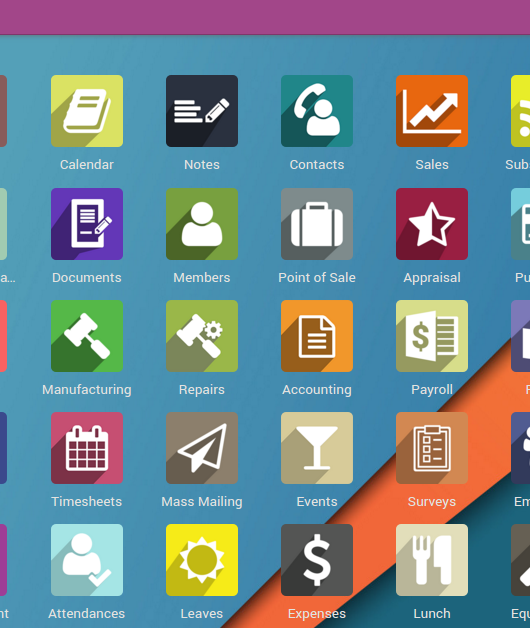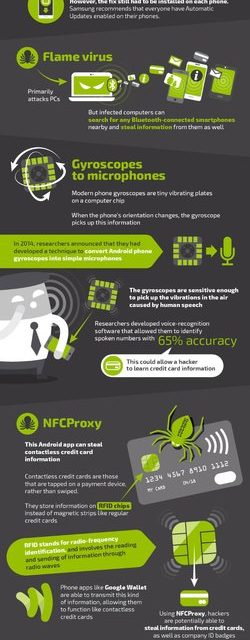OCR: 5 Ways To Convert Images to Text
 Optical character recognition (OCR) is software that enables you to convert images to text.
Optical character recognition (OCR) is software that enables you to convert images to text.
It’s an easy, effective way to change scanned or otherwise computerized images into editable text. OCR works by analyzing the image document and comparing it with a text database to recognize various fonts and characters.
OCR doesn’t often achieve 100% accuracy, but it’s a fast image-to-text converter that can be later edited to achieve that accuracy.
Believe it or not, there are several OCR tools at your disposal without having to invest in expensive software. Let’s take a look at a few of them.
1. Google Drive
Yes, that’s right, Google Drive has a free OCR image converter embedded in its system.
This feature can recognize text in various image formats, including JPEG, PNG, GIF, and PDF files. However, the files must be less than 2 MB and have 10 pixels or higher resolution.
All you need to do to get started is upload an image file to Google Drive. Then, open the file in Google Docs, and the text will be automatically extracted from the image file.
2. Microsoft OneNote
Microsoft’s powerful OneNote app lets you easily convert images to text.
Just drag a saved picture or scan it into OneNote. Once it’s there, right-click on the inserted image, and select Copy Text from the drop-down menu. The OCR software recognizes the text and saves it in the clipboard. Then, you can paste the text back into OneNote, or Word, or a similar app or software.
3. Tesseract
Tesseract is a fantastic open-source, command-line OCR engine that is available for free.
Developed in the ’80s by Hewlett-Packard, Tesseract is now run by Google. It renders its results in plain text and PDF files and has pretty straightforward and easy-to-follow installation procedures.
Check out C# Tesseract for one of the fastest and most accurate Tesseract libraries.
4. Photo Scan
This is a free image-to-text converter online, which you can download from the Microsoft Store for Windows 10.
All you need to do is point the app—or a webcam if you’re using a PC—toward the image to be scanned. Remember that it’s not the best OCR software around—printed text recognition is sufficient, but the handwritten text is a non-starter.
5. FreeOCR
This free and easy OCR tool is capable of scanning and reading the most popular image file formats.
FreeOCR’s text outputs can be exported into Microsoft Word, so you can get to editing and reformatting the text however you want. FreeOCR can also translate PDF files, so if you’re looking for a quick, free OCR solution, this software has most of what you need.
Convert Images to Text With These Systems
Sometimes you need to convert images to text quickly. Total accuracy isn’t always necessary since you can edit and clean up the text later in a regular word processor.
If that’s the case with you, go ahead and check out these helpful OCR programs.
And if you found this piece informative, please explore our blog for more great tech advice!