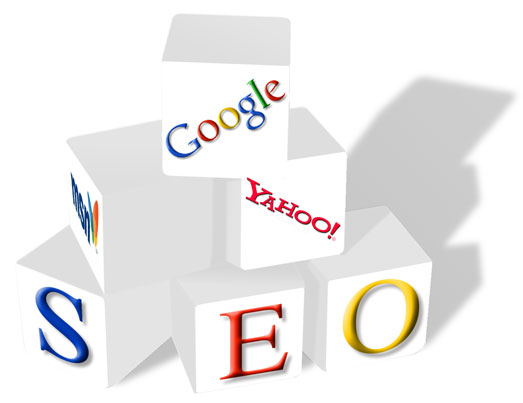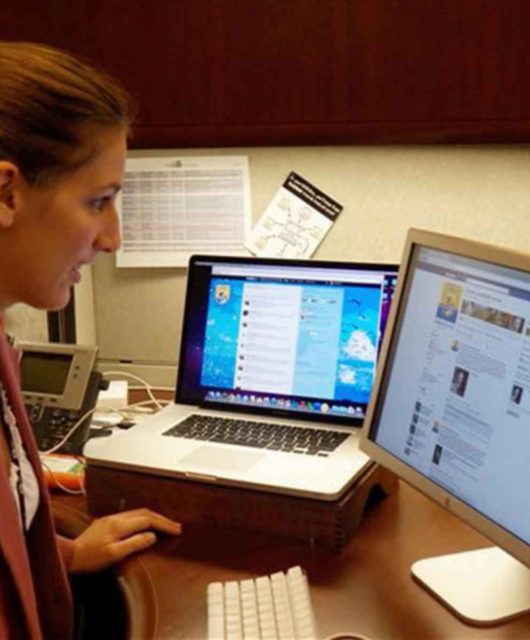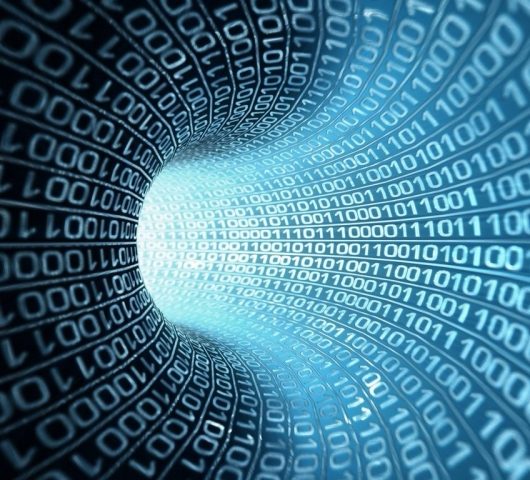What Is a Network Drive? Everything You Need to Know
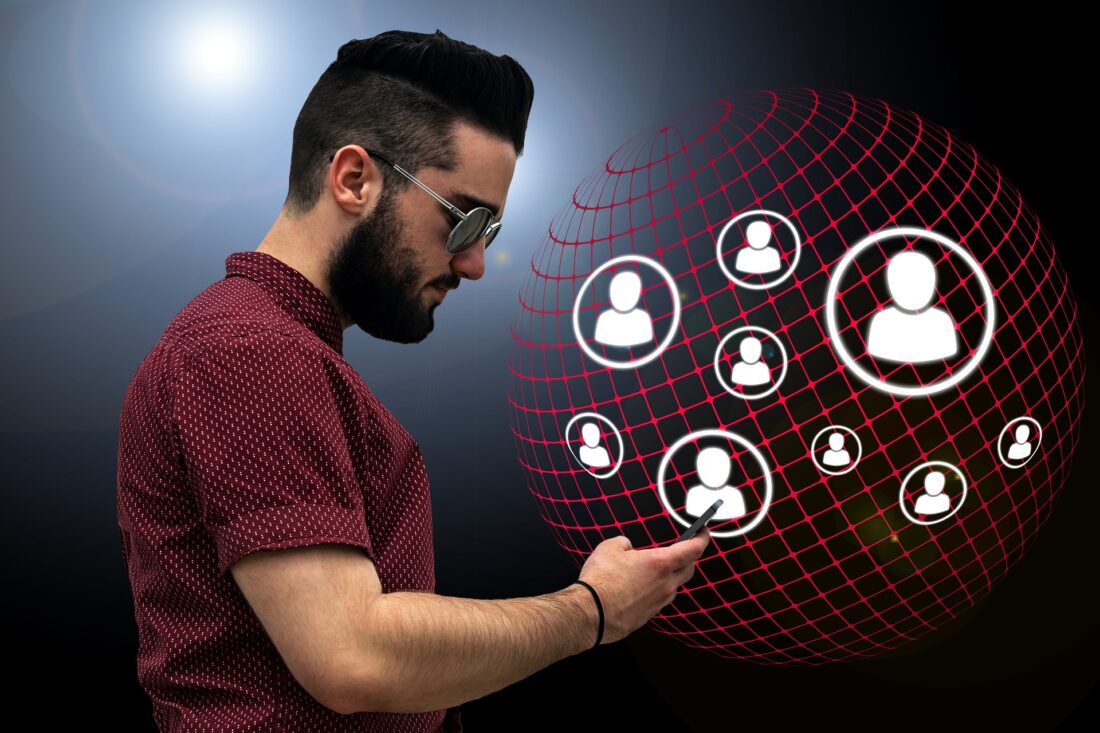
Are you curious about what a network drive is? Network drives help businesses or organizations communicate with each other. With Cloud storage becoming popular in the last few years, Network drives seem to be a bit overshadowed.
Network drives have some advantages that cloud storage cant give you.
If you own a company or work for an organization, you may have accessed a network drive. But, what is a network drive? If you don’t know, you’re in luck because in this article we are telling you everything you need to know about network drives.
What Is a Network Drive?
A network drive is also known as a mapped drive is a drive that gives computers on that network the capability to share information such as documents, videos, audio clips. The drive can be accessed in the same way as a local disk drive.
Instead of data being on one computer, it is available on a remote computer on the network on multiple computers.
How Is a Network Drive Useful?
Network drives give you the ability to exchange or store data in a private network that only people with the proper credentials can access them.
The great thing about network drives is that they can be accessed from remote locations such as your home. As long as you have an internet connection and know the password, you can access the network drive.
Aside from work, a network drive is useful for leisure or personal use. If you have family or friends who want to share media such as music, tv, movies are documents, mapping out a network drive is useful
What are the Advantages of a Network Drive?
Network drives have many advantages. If you are a company looking to share data these advantages can help speed up productivity make data more accessible to your team. Let’s take a look at these advantages.
1. All the Storage You Need
With network drive mapping you’ll have additional storage compared to your local computer’s storage. This means if you’re running low on your computers’ storage, you can upload data to your network hard drive for safekeeping and freeing you up space.
This is essential because running your computer close to max storage can hinder your computer’s functions and prevent it from running smoothly.
2. Easy Collaboration
Emails can get lost in the shuffle, and for some, that’s the sole means of communication. It makes it difficult to collaborate on projects, especially if you need to exchange large files.
Some email servers only allow you to attach 15 megabytes of media at a time. This can be a real pain. If you’re using a network server, this wont be a problem anymore.
You can simply log in to the network enter your credentials and upload or download any files you are collaborating with someone.
3. Data Protection
If your local hard drive fails, you’ll need to have a professional fix it for you or you may end up losing all of your files.
This is why it’s a great idea to upload your files onto a network hard drive. This gives you the peace of mind that if anything happens to your computer, your files are still safe in another location.
4. Remote Access
The great thing about a network drive is you’ll have remote access to all the files you need on the drive. As long as you have access to the network, you’ll have access to your files.
This means if you need to go to a different department in your building, you can bring your laptop or access it from another computer. This makes work more convenient when sharing files which increases the speed of productivity.
5. Saves on Space
Network hard drives are light and compact. You won’t need to dedicate a lot of space to set up a network hard drive. These devices are no bigger than a toaster and you only need to plug in a few cables. They’re easy to remove if necessary and are easily portable.
Is the Setup Easy With a Network Hard drive?
Setting up a network hard drive is extremely user-friendly. You’ll only need to go through a handful of steps to start using your network hard drive. Let’s see how easy this is.
1. Find Your IP Address
To get started you’ll need to get your hard drive to recognize your IP address. You can connect your hard drive to your computer via USB cable and use your browser to sign in. There, the hard drive should be able to recognize your IP address.
If that doesn’t work, use the command prompt ipconfig and look for Default Gateway. There you’ll find your IP address.
2. Access Your Drive
Once you’re logged in, you’ll be able to see an entry called USB storage on your computer. This should be listed as an external drive.
Click on it and your edit the settings and customize the name of the drive and set up credentials for access.
3. Map Your Network Drive
Next, you’ll need to map your network drive. Right-click on your drive and you should see an option to “Map Network Drive.” This will allow each user to map the drive each time they log in to windows. If you have a Mac computer follow the steps here. https://setapp.com/how-to/map-a-network-drive-on-mac
4. Finalize your Network Drive
Now, all you need to do is go through the “Map Your Network Drive” prompts and click “finish.” Now your drive should be accessible to anyone who is on your network and only available to people who have credentials to log in.
Is a Network Drive Best for Me?
If you are a business or an individual who’d like to make data or files easily accessible, then a network drive is right for you. A network drive, makes files easily accessible and helps speed up production for any type of collaboration.
Did you find this article on what is a network drive helpful? If so, please check out other blogs on our site.